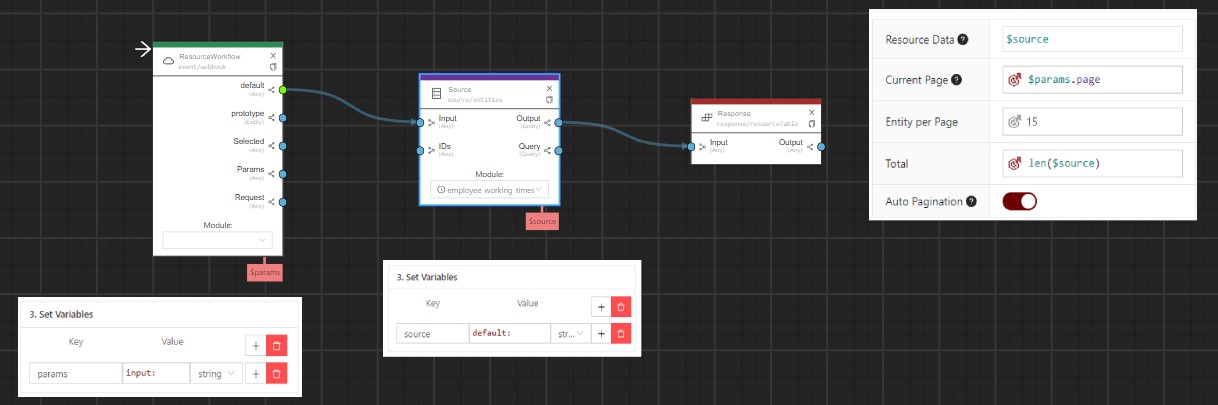Resource Table
5 minute read
Resource Table
module: module_identifierthe identifier of the module where resources will be loaded fromworkflow: webhook_identifierthe identifier of the workflow event if you want to use a workflow to fill the resource tablepre_filters: array<PreFilterObject>defines prefilters for the tablehide_crud_buttons: booleanhides the default ‘read’, ’edit’, ‘delete’ buttons from the ‘actions’ colbuttons: array<Buttons>contains an array with button definitions that will be rendered in the ‘actions’ colselectable: booleandetermines if the entries of the table can be selected. Defaults totrue.columns: array<string>|ColumnDefarray of columns to be displayed/fetched. By default, all fields (except for list fields) will be shown. Only the visible columns are fetched by default. If needed, the list of fetched columns can be expanded when using aColumnDef` definition.bulk_actions: array<Buttons>array of buttons shown over the resource table that are hidden until an entry is selected.aggregates: array<AggregateDef>defines which aggregates should be loaded to be available in recipes.summary: array<SummaryDef>defines what the “summary”-rows at the bottom of the table should display.options: pageSize : intdefault number of entities which get shown upon loadAn array of IDs of the selected entries, ordered by their position in the table, will be sent to the given webhook event.
Standard actions (currently only deletions) can still be used by using the “action” property.
Options for custom Buttons
title: Stringtranslation key. will be prefixed withbuttons.(title: test) will be passed asbuttons.testto the translator.icon: Stringname of the antd icon typetype: primary|secondary|dashed|danger|linkantd button typeevent: Stringwebhook event name that will be triggered on a click. The Event gets the resource the current row represents.
Example of a table with one custom Button and no CRUD Buttons:
{
"type": "resource_table",
"options": {
"module": "module_for_resources",
"hide_crud_buttons": true,
"buttons": [
{
"title": "button_title_translation_key",
"icon": "ant_icon_name",
"type": "ant_button_type",
"event": "webhook_event_name"
}
]
}
}
Example of a table with one custom bulk action and a custom "bulk-delete" button:
{
"type": "resource_table",
"options": {
"module": "<module_for_resources>",
"selectable": true,
"bulk_actions": [
{
"identifier": "<Name of webhook event>",
"icon": "<ant_icon_name>"
},
{
"action": "delete",
"icon": "<ant_icon_name>",
"style": "<ant_button_style>",
"title": "_.bulk_delete"
}
]
}
}
Pre-Filters
schema of a pre-filter Object:
{
"column": "column_name",
"operator": "operator",
"value": "value"
}
Pre-filter Object using current module’s field:
{
"column": "column_name",
"operator": "operator",
"field": "field_identifier"
}
Pre-filter Object using recipe:
{
"column": "column_name",
"operator": "operator",
"recipe": "this.field_identifier + _context.context_field_identifier"
}
full example of a resource table using a ColumnDef object
{
"type": "resource_table",
"options": {
"module": "module_for_resources",
"row_settings": {
"recipes": {
"style": "field_needed_for_recipe ? 'background: green' : ''"
}
},
"columns": {
"display": [
"field_displayed_1",
"field_displayed_2"
],
"fetch": [
"field_displayed_1",
"field_displayed_2",
"field_needed_for_recipe"
]
}
}
}
schema of a computed style:
{
"type": "resource_table",
"options": {
"module": "manufacturers",
"column_settings": {
"status": {
"recipes": {
"style": "(status == 'good') ? 'background-color: green; color: white;' : '' || (status == 'bad') ? 'background-color: red; color: white;' : ''"
}
}
},
"row_settings": {
"recipes": {
"style": "on_hold ? 'background-color: lightgray' : ''"
}
}
}
}
AggregateDef schema
The key within the functions object determines the key the loaded aggregate can later be
referenced in recipes by the key $.aggregates.<function_name>.
The function can be every aggregate function that MySQL
supports (like count, sum, min, max, avg).
Example definition
{
"functions": {
"totalCount": {
"function": "count",
"fields": [
"id"
]
}
}
}
With pre-filters:
{
"pre_filters": [
{
"column": "completed",
"operator": "=",
"value": true
}
],
"functions": {
"completedCount": {
"function": "sum",
"fields": [
"completed"
]
}
}
}
SummaryDef schema
This definition consists of an object, whose keys are a field_identifier that determine
under which column the defined data should be displayed.
The SummaryDef is defined within an array, every new array element means another
summary row will be appended to the table.
Use the recipe option to calculate a fitting display of your data.
The type allows the following values:
text- Displays the data as text. Supports HTML.statistic- Displays the data as an AntDesign “Statistic” component.progress- Displays the data as a progress-bar. Needs to be a value between 0-100.
Example definition
{
"completed": {
"type": "text",
"recipe": "$.aggregates.completedCount"
},
"total_amount": {
"recipe": "sum(this[*].total_amount)"
}
}
Example definition of a progress bar summary field
{
"completed": {
"type": "progress",
"title": "completed",
"recipe": "round(sum(this[*].completed) / len(this[*].completed) * 1000) / 10"
}
}
Workflow resource:
Warning
Only works for vue 3 at the moment!You can get data from your workflow and put this to your resourceTable by using an event/webhook and a response/ResourceTable. Your workflow should return data structured like this:
{
"your_key": "data",
"your_key_a": "data_a"
}
with the same keys as your resource_table
"columns": [
{
"identifier": "your_key",
},
{
"identifier": "your_key_a",
},
]
Differences to modules:
- No persistent data. ( No Edit / Delete or View)
- No row selection
- You have to use the input data in workflow to add searching, filtering and sorting functionalities
Example of Workflow Resource Table
{
"type": "resource_table",
"options": {
"workflow": "YourWorkflowsWebhookName",
"columns": [
{
"identifier": "your_key"
},
{
"identifier": "your_key_without_sorter",
"options": {
"no_sorter_in_entity_table": true
}
},
{
"identifier": "your_key_without_search",
"options": {
"no_filter_in_entity_table": true
}
}
]
}
}
What a workflow must consist of:
The event/webhook event which receives the following data:
result:Result countpageCurrent pagefilters : arraySearchfilter for columns Example: [column_key] => ( [0] => „searchstring“)sortField : stringColumn to filtersortOrder : stringSort Order ( Ascend / Descend )seach : stringGlobal search stringentity : arrayCurrent Resource / Entity
you could get these by adding a variable to output like:
Key | Value
data | input:
An elment to get your data Array like source/entities or a just an op/recipe with data
And at least the response/resourceTable Element which needs following data:
Resource Data- Array of your DataCurrent Page- Number of your Current Page (You could use $data.page if you have this set up)Entity per Page- The number of entities per pageTotal- The total amount of entities (Input will be ignored if you use Auto Pagination)Auto Pagination- If it is set to True, your input array will be divided into the number of entries per page.